Open Submission Form
After creating a submission that A) matches the theme of the prompt and B) follows all the requirements listed in the rules tab, it's time to submit your prompt! You can begin the submission process by clicking the "Submit Prompt" button on the prompt's page, by clicking the button below, or by going to your navbar->submit->submit prompt.
Notice: If you are submitting a prompt via the navbar or the button above, you will have to select the desired prompt from the "Prompt" dropdown menu before submitting the form.
You'll know you're in the right place when you see a page that matches the following, paying particular attention that the header reads "New Submission":

From there, you can begin filling out the form!
Opening Fields
Prompt
- A dropdown where you can select the name of the prompt you're submitting for. This field will auto-fill, should you begin to type out the prompt's name.
Submission URL
- A link to your submission. If you are unable/unwilling to host your submission off-site, you can utilize Safira Island's gallery feature, found here. Prompts do not need to be approved before submitting to a gallery.
Comments
- Any additional notes you wish to mention about your submission. This is particularly useful should your submission is a craft or animation to justify your suggested bonus (see the "Rewards" section below). This field can be left blank.
Rewards
After selecting a prompt from the dropdown menu (see the "Opening Fields" section above) you can now move on to claiming your rewards!
There are two reward types: Default and Bonus Rewards.
Default Rewards are given out to every user who successfully completes the prompt. You do not need to fill out any fields to receive these awards.
Bonus Rewards are tailored to each submission. After filling out all applicable fields, the site will calculate your bonuses for you! The Bonus Reward fields are split into three tabs, one for each type of submission:
Art
This tab is for all 2D art, whether it be in a traditional or digital medium. If you've chosen to create an animation, please see the "Animations & Crafts" instead.
View Art Fields and Guidelines >>
Safiran Portraits
- The number of drawings that display 20-49% of a Safiran's design.
Safiran Fullbodies
- The number of drawings that display 50% or more of a Safiran's design.
Number of Pets
- The number of official pets/companions that are at least 75% visible.
Background Level
- The level of refinement to a piece's background/props, which you can select via the dropdown menu.
- No/Abstract Backgrounds are any transparent, gradient, or backgrounds created with pre-made brushes. This also includes any photo images.
- Prop(s) / Design Elements are backgrounds that contain several elements, but don't entirely create a full scene.
- Simple Backgrounds / Complex Prop(s) are for any submissions with a background that contains only one element of depth and/or extremely detailed props (such as machinery, detailed architecture, etc.)
- Complex Backgrounds have many details with elements filling the foreground, middleground, and background.
Has Refined Lineart
- If the piece is lineless or has clean lineart.
Is Shaded
- If the piece has a clear, distinct light source.
- Gradient overlays or shading that does not appear across the piece do not count for this bonus.
Writing
The writing tab is for any and every type of literature submission.
View Writing Fields and Guidelines >>
Word Count
- A number input field to type the total word-count of your literature, with a minimum word count of 250.
- You may write more than 1500 words, but you will not receive any additional rewards for surpassing it.
- Word counts should exclude any supplemental summaries (see next bullet)
Has Summary
- If your literature submission includes a 3-4 sentence summary of your submission, similar to those found on the inside of a dust cover!
Number of Key Characters
- The total number of Safirans that have significant interaction in your submission.
- This does include any main characters!
Number of Key Pets
- The total number of official pets/companions that have fair interaction in your submission.
Animations & Crafts
The Animation/Craft Submission tab is for any miscellaneous types of submissions. This includes 3D models.
This tab is unique since the time, effort, and money invested in crafts and animation vary greatly. Because of this, we ask you to type what you feel is fair as a bonus, as well as a short explanation for your grading in the comments field (see the "Opening Fields" section above).
Notice: the maximum bonus a submission can earn is 25 Opals.
Characters
Any characters included in the prompt submission. This field is essential if the prompt you're submitting to has Character Rewards! If this field is left empty and/or no character is selected as "Is Featured", no Character Rewards will be received.
To add a character to a submission, click the "Add Character" button, then type in the character's ID (e.g. NPC-001). You can find a character's ID on their Masterlist entry:

After inputting the character's ID, the form's field should expand to look similar to this:
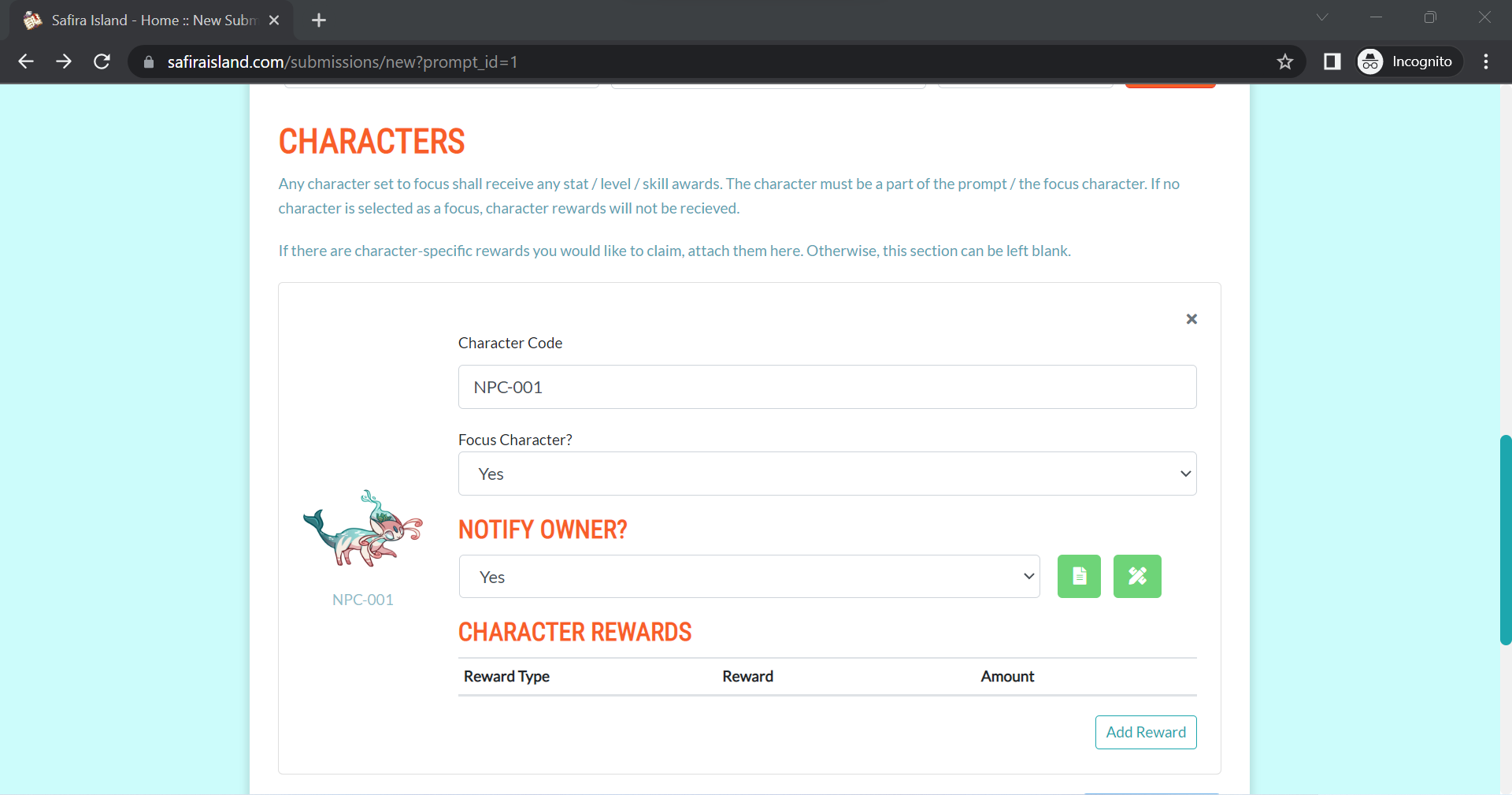
Notice: If your field has the wrong character image or a "Character not Found" message, double-check that you've typed in the character's ID properly.
You can now fill out the sub-fields for that specific character.
- Focus Character
- Determines if the selected Safiran is a key character in the prompt.
- If you want the selected Safiran to receive the prompt's Character Rewards, you must select "Yes" from the Focus Character dropdown.
- Notify Owner
- Select from the dropdown if you wish for the character's owner to be notified that their character was included in your submission.
- Next to the dropdown are two icons, which inform you of the character's gift-art permissions, with writing permissions on the left and art permissions to the right.
- Red means no gifts are allowed, green means gift art is welcome, and yellow requests that you ask for permission before submitting gifts of the character. (If you have difficulties seeing the colours, you can hover your cursor over the icon for a text description of the gift status.)
- Character Rewards
- Any BONUS rewards to be attributed to the character. If you did not earn any prompt bonuses for the character, you can leave this form blank.
- Should the character have earned a bonus, you can click the "Add Reward" button, select the reward type from the dropdown, specificize the reward from the dropdown that then appears, and then begin typing in the amount of that reward they earned.
- For example, if the character earned a bonus of 5 Opals, you'd fill out the field as | Currency | Opals | 5 |
- If you've accidentally filled out too many reward fields, simply click the "Remove" button.
- Any BONUS rewards to be attributed to the character. If you did not earn any prompt bonuses for the character, you can leave this form blank.
Add-Ons
Use this field to include any items that must be spent in order to complete the selected prompt. Items can be selected via "Your Inventory", while currencies can be selected from "Your Bank". If the prompt you've chosen does not mention a cost in the "Rules" tab, you can leave this field blank.
Submit
After filling out all of the form's fields to the best of your ability, click the "Submit" button to add your entry to the queue. A popup will ask for confirmation, to which you can click "Confirm".
Notice: after submitting a prompt, you can no longer edit the form's contents, although you may message a mod, and they can change them for you.
I've Submitted My Prompt! What Now?
Now you wait for your submission to be approved! You should hear back from a moderator within 24 hours. Should everything look okay, your submission will be approved, and awards will be automatically attributed to your account.
If there are any issues with the submission itself, you'll be alerted to what changes need to be made before the submission can be approved. These changes can be made at your own pace, so long as they're completed and submitted within the prompt submission window.